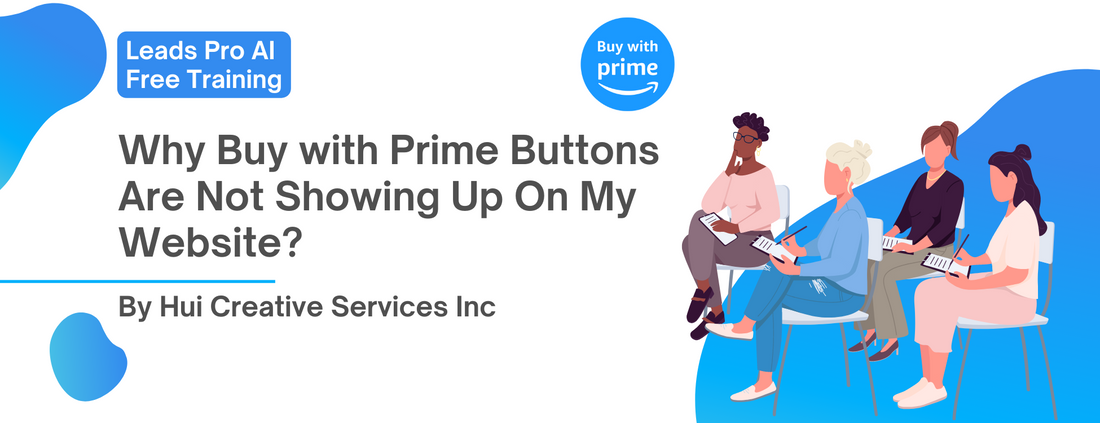What is Buy with Prime?
Buy with Prime" is a feature offered by Amazon that allows customers with an Amazon Prime membership to purchase products on third-party websites using their Prime account. When customers use "Buy with Prime" to make a purchase, they can take advantage of their Prime benefits, such as free two-day shipping and access to Prime-exclusive deals.
For sellers, offering "Buy with Prime" on their website can help attract more customers who value the convenience and benefits of Prime. It can also provide a more streamlined checkout process, leading to increased sales and customer satisfaction.

Buy with Prime is Compatible with Most Popular Website Builder Platforms
As a seller, you can install Buy with Prime snippet into most website building platforms. Each of these platforms has its own strengths and weaknesses. Some of the most popular website building platforms include:
-
WordPress: WordPress is a free and open-source content management system that powers over 40% of the internet. It offers a wide range of customization options, including themes and plugins, and is ideal for creating blogs and websites of all sizes.
- WooCommerce: a popular e-commerce plugin for WordPress that allows you to create an online store and sell products directly from your WordPress website. It is a free and open-source plugin that can be easily installed and customized to meet the needs of your online store.
- Shopify: Shopify is a platform designed specifically for e-commerce websites. It offers a variety of customizable templates and features, including payment processing and inventory management.
- Wix: Wix is a drag-and-drop website builder that offers a variety of templates and designs to choose from. It's easy to use and doesn't require any coding knowledge, making it a popular choice for small business owners and individuals.
- Squarespace: Squarespace is a website builder that offers sleek and modern templates for creating professional-looking websites. It's popular among creatives and small business owners who want a visually appealing website.
- Weebly: Weebly is a drag-and-drop website builder that offers a variety of templates and features. It's easy to use and offers built-in SEO optimization, making it a good choice for small business owners and bloggers.
-
Joomla: Joomla is a free and open-source content management system that is ideal for creating complex websites with advanced features. It offers a wide range of customization options, but requires some coding knowledge to use effectively.
Steps to Install Buy with Prime Button onto Your Website
Installing the "Buy with Prime" button on your website can be challenging, especially if you don't have technical expertise. Here are some general steps to follow, but keep in mind that the specific instructions may vary depending on your website builder platform and theme:
-
First, you will need to apply for Buy with Prime on Amazon official website
-
Once your application is approved, you would need to log into your Buy with Prime Console to apply for Amazon Pay and link your Amazon Seller Central with your Buy with Prime account
-
After your Amazon Pay account is approved, Amazon will provide you with the code necessary to add the "Buy with Prime" button to your website.
-
Next, you will need to identify the appropriate place to add the code on your website. This will vary depending on your website builder platform and theme. In general, you will need to add the code to the product page where there is a "add to cart" button.
-
Once you have identified the appropriate location to add the code, you will need to access the HTML or code editor for that page. This may be in the form of a plugin or a built-in feature of your website builder platform.
-
Copy and paste the code provided by Amazon into the HTML or code editor in the appropriate location on your website.
-
Save the changes and preview your website to ensure that the "Buy with Prime" button is displaying correctly.
It's important to note that installing the "Buy with Prime" button can be challenging, and it's easy to make mistakes that can affect the functionality of your website. If you're not comfortable with technical tasks, it may be best to seek assistance from a professional or use a service like Leads Pro AI to help you install the "Buy with Prime" button on your website.

Why "Buy with Prime" Buttons Are Not Shown On My Website?
It could be caused by many reasons, and here are a check list for you:
- You didn't install the Buy with Prime Snippet correctly
- Product SKUs of your Buy with Prime account and your website do not match
- The relevant product's inventory at Amazon FBA warehouse ls less than 5 pcs;
- Your Amazon Pay account is not active
- Your Amazon Seller account is not active
To take full advantage of Buy with Prime Program we would suggest you to join "Buy with Prime" via Leads Pro AI and get full support from both Amazon and Hui Creative Services Inc.
As long as you placed an order to us for website design, we offer a free service that can help you apply "Buy with Prime" to your website. With this option, we will build your website for you, install the codes for "Buy with Prime", and provide you with free training on how to sell with "Buy with Prime". We also offer free SEO and Google Ads courses to help you drive traffic to your website and increase sales. This option is ideal if you're looking for a hassle-free way to integrate "Buy with Prime" into your website and want expert guidance and support along the way.
Overall, it will depend on your technical expertise and how much support you need. If you're comfortable doing the work yourself, applying "Buy with Prime" by yourself is free and straightforward. However, if you want a more hands-off approach and expert guidance, Leads Pro AI is a great option that offers a range of free services to help you get started with "Buy with Prime".